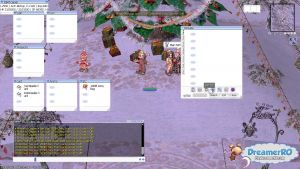Difference between revisions of "Using Storage"
From BraveRO Wiki
Jump to navigationJump to search (→Item List Option) |
(→Introduction) |
||
| Line 1: | Line 1: | ||
== Introduction== | == Introduction== | ||
| − | This guide is about how to use Storage in | + | This guide is about how to use Storage in bRO |
You can use the storage with a very simple command just typing @storage. | You can use the storage with a very simple command just typing @storage. | ||
[[File:ScreenDreamerRO000.jpg|thumb|none|@storage command]] | [[File:ScreenDreamerRO000.jpg|thumb|none|@storage command]] | ||
After executing this command the Storage will open and here you can see the options for each type of item | After executing this command the Storage will open and here you can see the options for each type of item | ||
| + | |||
== Item List Option== | == Item List Option== | ||
* Item | * Item | ||
Latest revision as of 09:08, 20 May 2022
Introduction
This guide is about how to use Storage in bRO You can use the storage with a very simple command just typing @storage.
After executing this command the Storage will open and here you can see the options for each type of item
Item List Option
- Item
- Cash
- Armor
- Weapon
- Ammunition (Ammo)
- Card
- Miscellarieous (Misc)
Here you can separate each section and get a more ordered view of your items clicking the mini Icons at the end of your storage list. You can close this options by clicking on the same mini Icon.
How to use Guild Storage
If you have your own guild or you are part of any guild you can use the guild storage. It opens similar to storage but we will use @gstorage instead of @storage (Just add a "g" at the beginning of the normal command.