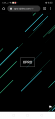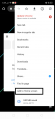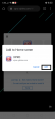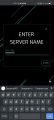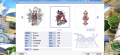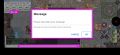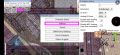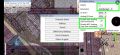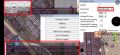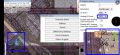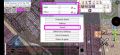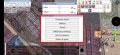DRO Mobile Client Android
DreamerRO can now be played on most iOS and Android mobile devices! via XPRO (Cross Platform Ragnarok Online)
Contents
Mobile Client
Ragnarok online is an almost 20 year old game that was designed to be exclusively played on computers. While we do offer the option to play on mobile, please keep in mind that mobile game play will never be as smooth as playing on a computer. However, we do believe it offers some accessibility advantages while you are aware from your computer. At the very minimum it can be used to log in-game and chat with friends. We discourage any intensive game play such as PvP, WoE, Battlegrounds or Instance Dungeons to be done on the mobile device, as players will never be able to compete against computer users.
You can check this Video to see what it looks like on mobile
Installing The Mobile Client
- Visit http://PlayDreamerRO.com/mobile on your mobile device
- Click the "XPRO" button on the center of the screen
- Follow the installation instructions according to device
Running The XPRO App
- Once installed, proceed to open the XPRO App on your device
- When prompted to enter the Server's name, enter "DreamerRO"
- Click the "Play DreamerRO" button
- Log in with your username/password as you would do normally
Running The App For Fhe First Time (Tips)
- Landscape (horizontal) mode is recommended for better resolution
- Everything is downloaded "on the fly", so it will take a long time to load maps the first time, as the game has to download the map, npcs, all items before it can load them
- Playing on Wifi is extremely recommended for faster game play
- Recommended device specs: Min. 2GB RAM and Good connexion (WiFi or 4G+/5G) with unlimited bandwith.
Basic Gameplay Controls
- To move/sit - use the joystick on the bottom left
- There is an auto-attack button on the bottom right (swords) - it basically finds the nearest monster (not player) and attacks it.
- To unlock the chat window, click the "Chat" button on the top left corner (where the character's name, hp, sp information is located)
- To re-adjust or set your skill shortcuts, click on the "Shortcut" button on the top left corner (next to the chat button mentioned above)
- To adjust in-game resolution, touch screen with two fingers and rotate/pinch screen as necessary
Mobile Client Settings
- To adjust/maximize the game's performance for slower connection, click on the "Option" button on the top left corner and then click "Settings"
- You can decrease graphic details, disable head gears or npcs from loading and other settings here
- To disable background music (BGM) or effects, click the "Option" button on the top left corner and then click "Sound"
- The same option button allows you to go back to char selection, exit the game and access to other common options available in client.
Limitations
- As many of you may be aware, we have some features that have a cool down set by computer or have dual client disabled to prevent abuse of multiple accounts.
- Some or all of these features have been made unavailable on mobile, not because it can't handle it, but to prevent any dual client/multiple account abuse.
• Daily Quests • Wheel of Fortune • Battlegrounds • PvP Arenas • WoE Maps
Do Instances/BG/Woe/PvP at your own risk, doing these tasks is hard. The GM team is not liable/responsible for disconnection and/or lost items and progress
If there are mistakes please kindly pm me in forums Jell-o