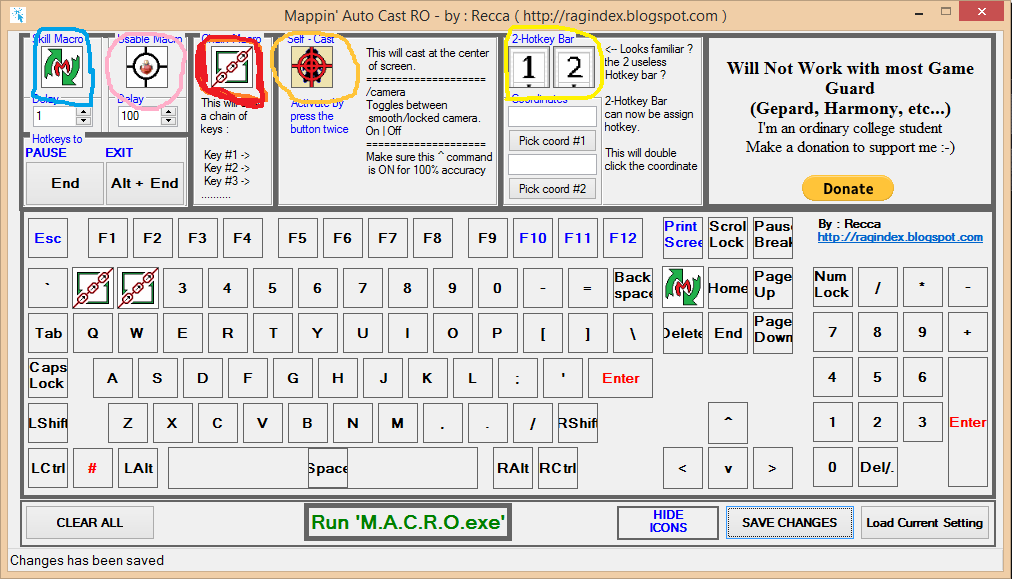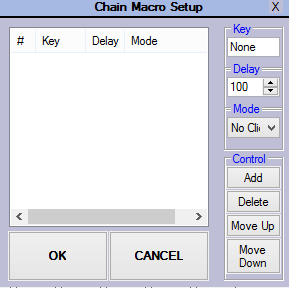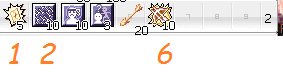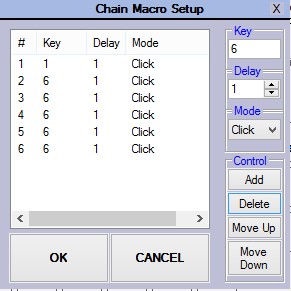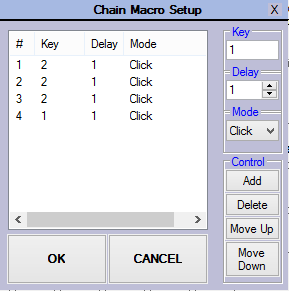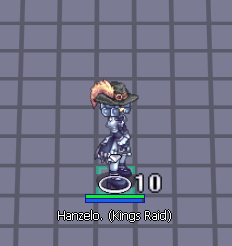Difference between revisions of "Mapin Auto Cast RO"
(Created page with "Welcome to '''M.A.C.RO "Mappin' Auto Cast RO - By: Recca''' ''Source:'' http://ragindex.blogspot.com This macro is one of the first to get legalized and used in dRO back in...") |
|||
| Line 1: | Line 1: | ||
| − | Welcome to '''M.A.C. | + | Welcome to '''M.A.C.R.O. "Mappin' Auto Cast RO" - By: Recca''' |
''Source:'' http://ragindex.blogspot.com | ''Source:'' http://ragindex.blogspot.com | ||
| Line 22: | Line 22: | ||
* <font color="#fffb00"><big>'''YELLOW'''</big></font> | * <font color="#fffb00"><big>'''YELLOW'''</big></font> | ||
| + | |||
| + | =Skill Macro= | ||
| + | Lets start <font color="#0081f2"><big>'''BLUE'''</big></font> '''Skill Macro''' | ||
| + | |||
| + | Function: Press Button -> Click -> Delay -> Repeat | ||
| + | |||
| + | Drag this macro to your on screen macro keyboard and it will press that key quickly depending on your delay by holding down the button you want to use. Skill+Click only, then click Save Changess and then Run MACRO.EXE in your on screen macro keyboard | ||
| + | Note: NOT RECOMMENDED (Not working anymore) | ||
| + | |||
| + | =Usable Macro= | ||
| + | |||
| + | Next is * <font color="#fa46c4"><big>'''PINK'''</big></font> '''Usable Macro''' | ||
| + | |||
| + | Function: Press Button -> Delay -> Repeat | ||
| + | |||
| + | Drag this macro to your on screen macro keyboard and it will press the usable you put in your hotkey, set your desired delay, then click Save Changess and then Run MACRO.EXE in your on screen macro keyboard. | ||
| + | Note: Tho this is not recommended to use since our usable (ygg berries) have cooldown. | ||
| + | Maybe usable for delay-less usable Item. | ||
| + | Can use this if you want to just spam potions while in battle. (tho Ygg berries still has cooldown) | ||
| + | |||
| + | =Chain Macro= | ||
| + | |||
| + | Then the interesting part <font color="#f52020"><big>'''RED'''</big></font> '''Chain Macro''' | ||
| + | |||
| + | Function: Press Button -> Button 1 -> *click/no click* -> Delay -> Button 2 -> *click/no click* -> Delay -> Button 3 -> *click/no click* -> Delay (and so on) | ||
| + | |||
| + | In this Macro you can do as many combos as you can, use it for hard to reach hotkeys, or a great substitute for '''Skill Macro''' (<font color="#0081f2"><big>'''BLUE'''</big></font>) | ||
| + | |||
| + | Drag this into your on screen macro keyboard and this will appear | ||
| + | [[File:Chain-Macro1.png|frame|center]] | ||
| + | This will be the setup for this macro | ||
| + | You can use this for Combos/Hard to Reach Macros/or Substitute for Skill Macro | ||
| + | This macro can make your skill combos Easily | ||
| + | |||
| + | * Take a look at this first. | ||
| + | [[File:Chain-Macro2.png|frame|center]] | ||
| + | I am using a Minstrel class so | ||
| + | • 1 - Tarot Card Of Fate | ||
| + | • 2 - Arrow Vulcan | ||
| + | • 6 - Double Strafe<br><br>'''Note''': In the first picture (with circles) you can see my 1 and 2 buttons have this macro. I use not Level 4 Minstrel so my AV doesn't have 15% chance of tarot | ||
| + | |||
| + | |||
| + | * This is what it should look when you put it on one button only and set it up | ||
| + | [[File:Chain-Macro3.png|frame|center|<big><big>'''Button number 1'''</big></big>]] | ||
| + | In '''button number 1''', I have 1x tarot and 5x Double Strafe Hotkeys, this is where i can cast tarot while doing Double Strafe. | ||
| + | [[File:Chain-Macro4.png|frame|center|<big><big>'''Button number 2'''</big></big>]] | ||
| + | In '''button number 2''', I have 1x tarot and 3x Arrow Vulcan Hotkeys, this is where i can cast tarot while doing Arrow Vulcan (not level 4 elite wep). | ||
| + | |||
| + | This is very versatile because you can set which button to press next, set your own delay, or even enable/disable clicking while casting. | ||
| + | |||
| + | * To set, as you can see. there you have Key, Delay, Mode, Add/delete/move up/move down | ||
| + | ** '''Key''': Put whichever button for skills that you like (even for hard to reach keys) '''example: on button 1 where my tarot is in hotkey 1 and double strafe is in hotkey 6''' | ||
| + | ** '''Delay''': Put the delay you want. (milliseconds) | ||
| + | ** '''Mode''': you can use this whether you want skill+click or just skill (for skills that don't need click) | ||
| + | ** '''Add/Delete/Move Up/Move Down''': add delete and re position your sequence its up to you on how you do your skill combo/sequence. | ||
| + | |||
| + | Note: Use this instead of <font color="#0081f2"><big>'''BLUE'''</big></font>''' (Skill Macro)''' | ||
| + | • Drag Chain Macro Hotkey and set only 1 key | ||
| + | |||
| + | Click ok then click Save Changess and then Run MACRO.EXE in your on screen macro keyboard to run. | ||
| + | |||
| + | =Self Cast Macro= | ||
| + | |||
| + | Next will be the <font color="#ff9100"><big>'''ORANGE'''</big></font> '''Self Cast Macro''' | ||
| + | |||
| + | Function: Cast at Self/Center of the Screen evev if mouse is away | ||
| + | Far Away Mouse -> Jumps in Middle to self cast -> Go Back to Original mouse position -> repeat | ||
| + | |||
| + | As the macro name itself. drag this macro to your hotkey to self cast. which is recommended for '''SOLO''' AB or some supportive jobs. | ||
| + | |||
| + | <center> | ||
| + | <table style="clear: right;"><tr><td> | ||
| + | [[File:SCM1.png|thumb|300px|Mouse away from the Caster]]</td> | ||
| + | <td>[[File:SCM2.png|thumb|450px|Mouse jumps into the middle of the screen, where your character is located.]]</td></tr></table> | ||
| + | </center> | ||
| + | |||
| + | Wherever your mouse pointer is. it will blink in the middle of the screen (Where your Character is) and blinks back where you were pointing first. | ||
| + | |||
| + | * I use 2 types of macro when i use ab to support which is <font color="#f52020"><big>'''Chain Macro'''</big></font> and <font color="#ff9100"><big>'''Self Cast Macro'''</big></font> | ||
| + | |||
| + | =2-Hotkey Bar= | ||
| + | Then lastly <font color="#fffb00"><big>'''YELLOW'''</big></font> 2 more Slot from your hotkeys bar near your minimap | ||
| + | |||
| + | That 2 Bars that aren't used beside your mini map. choose the coordinates first by clicking Pick Coord #1 or #2 then click the one for each box wherever that 2 skill box is. Then drag either 1 or 2 into the on screen macro keyboard. I use this when my skills bar is full and i use it for switching equips, your mouse pointer will blink into the coordinate of your skill box and double clicks it. (i dont recommend this for newbies, this takes practice) | ||
| + | |||
| + | ===TIPS=== | ||
| + | |||
| + | * You can also set if you want to turn this macro ON or OFF by clicking the Pause button Below the blue *Skill Macro* | ||
| + | |||
| + | * It's kinda annoying when you're chatting that's why you better pause it (on/off button) when typing. its annoying at first but you'll get used to it. | ||
| + | |||
| + | * '''Never''' ever Pause/Stop Macro while using it, it will bug and you'll be forced to restart your PC | ||
Revision as of 10:46, 10 April 2020
Welcome to M.A.C.R.O. "Mappin' Auto Cast RO" - By: Recca
Source: http://ragindex.blogspot.com
This macro is one of the first to get legalized and used in dRO back in 2017 Original Blogspot Post Download Link
After downloading it, extract and open the BLUE Mouse pointer icon for setting up.
This is what its supposed to look like (but without the circles).
As you can see from above we have 5 different circled macros
- BLUE
- PINK
- RED
- ORANGE
- YELLOW
Skill Macro
Lets start BLUE Skill Macro
Function: Press Button -> Click -> Delay -> Repeat
Drag this macro to your on screen macro keyboard and it will press that key quickly depending on your delay by holding down the button you want to use. Skill+Click only, then click Save Changess and then Run MACRO.EXE in your on screen macro keyboard
Note: NOT RECOMMENDED (Not working anymore)
Usable Macro
Next is * PINK Usable Macro
Function: Press Button -> Delay -> Repeat
Drag this macro to your on screen macro keyboard and it will press the usable you put in your hotkey, set your desired delay, then click Save Changess and then Run MACRO.EXE in your on screen macro keyboard.
Note: Tho this is not recommended to use since our usable (ygg berries) have cooldown.
Maybe usable for delay-less usable Item.
Can use this if you want to just spam potions while in battle. (tho Ygg berries still has cooldown)
Chain Macro
Then the interesting part RED Chain Macro
Function: Press Button -> Button 1 -> *click/no click* -> Delay -> Button 2 -> *click/no click* -> Delay -> Button 3 -> *click/no click* -> Delay (and so on)
In this Macro you can do as many combos as you can, use it for hard to reach hotkeys, or a great substitute for Skill Macro (BLUE)
Drag this into your on screen macro keyboard and this will appear
This will be the setup for this macro You can use this for Combos/Hard to Reach Macros/or Substitute for Skill Macro This macro can make your skill combos Easily
- Take a look at this first.
I am using a Minstrel class so • 1 - Tarot Card Of Fate • 2 - Arrow Vulcan • 6 - Double Strafe
Note: In the first picture (with circles) you can see my 1 and 2 buttons have this macro. I use not Level 4 Minstrel so my AV doesn't have 15% chance of tarot
- This is what it should look when you put it on one button only and set it up
In button number 1, I have 1x tarot and 5x Double Strafe Hotkeys, this is where i can cast tarot while doing Double Strafe.
In button number 2, I have 1x tarot and 3x Arrow Vulcan Hotkeys, this is where i can cast tarot while doing Arrow Vulcan (not level 4 elite wep).
This is very versatile because you can set which button to press next, set your own delay, or even enable/disable clicking while casting.
- To set, as you can see. there you have Key, Delay, Mode, Add/delete/move up/move down
- Key: Put whichever button for skills that you like (even for hard to reach keys) example: on button 1 where my tarot is in hotkey 1 and double strafe is in hotkey 6
- Delay: Put the delay you want. (milliseconds)
- Mode: you can use this whether you want skill+click or just skill (for skills that don't need click)
- Add/Delete/Move Up/Move Down: add delete and re position your sequence its up to you on how you do your skill combo/sequence.
Note: Use this instead of BLUE (Skill Macro)
• Drag Chain Macro Hotkey and set only 1 key
Click ok then click Save Changess and then Run MACRO.EXE in your on screen macro keyboard to run.
Self Cast Macro
Next will be the ORANGE Self Cast Macro
Function: Cast at Self/Center of the Screen evev if mouse is away
Far Away Mouse -> Jumps in Middle to self cast -> Go Back to Original mouse position -> repeat
As the macro name itself. drag this macro to your hotkey to self cast. which is recommended for SOLO AB or some supportive jobs.
Wherever your mouse pointer is. it will blink in the middle of the screen (Where your Character is) and blinks back where you were pointing first.
- I use 2 types of macro when i use ab to support which is Chain Macro and Self Cast Macro
2-Hotkey Bar
Then lastly YELLOW 2 more Slot from your hotkeys bar near your minimap
That 2 Bars that aren't used beside your mini map. choose the coordinates first by clicking Pick Coord #1 or #2 then click the one for each box wherever that 2 skill box is. Then drag either 1 or 2 into the on screen macro keyboard. I use this when my skills bar is full and i use it for switching equips, your mouse pointer will blink into the coordinate of your skill box and double clicks it. (i dont recommend this for newbies, this takes practice)
TIPS
- You can also set if you want to turn this macro ON or OFF by clicking the Pause button Below the blue *Skill Macro*
- It's kinda annoying when you're chatting that's why you better pause it (on/off button) when typing. its annoying at first but you'll get used to it.
- Never ever Pause/Stop Macro while using it, it will bug and you'll be forced to restart your PC