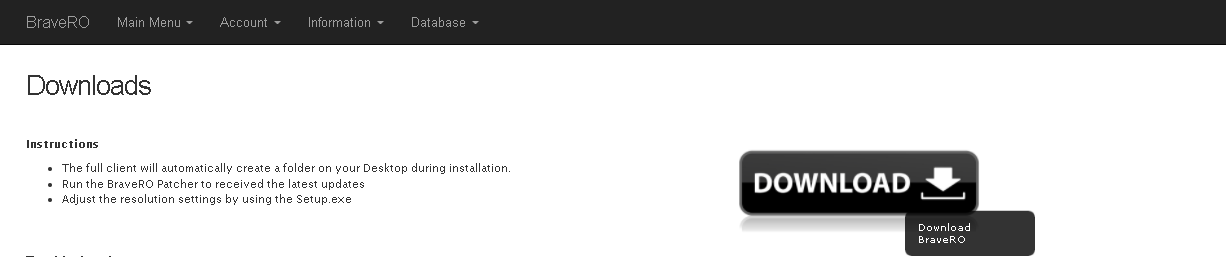Difference between revisions of "Installation"
From BraveRO Wiki
Jump to navigationJump to search (→Step 1: Downloading) |
|||
| Line 9: | Line 9: | ||
# Click on the Download Link on the right side of the page. | # Click on the Download Link on the right side of the page. | ||
# This will download the Full Version Installer. | # This will download the Full Version Installer. | ||
| + | [[File:Brave Ro Download.png]] | ||
<br><br> | <br><br> | ||
Revision as of 02:55, 22 May 2022
Follow the step by step guide on how to install BraveRO on your computer.
Step 1: Downloading
- Go to the BraveRO Main Website
- Navigate your way to the Downloads Section
- Click on the Download Link on the right side of the page.
- This will download the Full Version Installer.
Step 2: Installation
- After you have downloaded the installer, locate where it was saved.
- Open it.
- If you so wish, change the installation directory of the game.
- After you have confirmed the extraction location, click on Extract.
Step 3: Launching the Game
- Once the Extraction process is complete, navigate to its extraction folder.
- Open the BraveRO Patcher.
- Wait until it finishes downloading any updates and/or patches.
- Once it's done, you may now start the game.