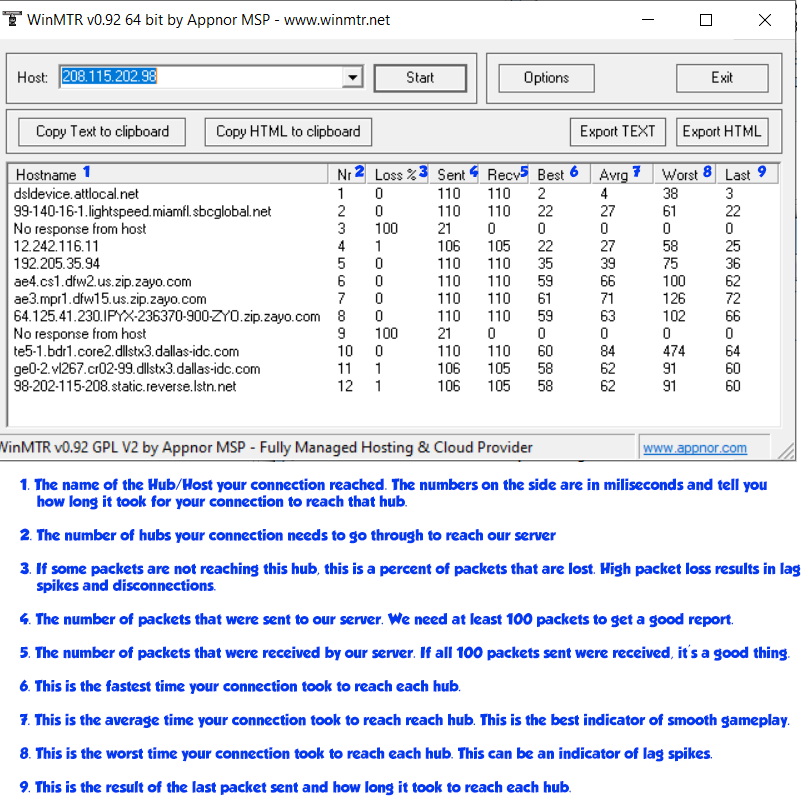Difference between revisions of "Lag Reduction"
| Line 1: | Line 1: | ||
| − | |||
If you are experiencing constant lag to the server despite having a stable Internet connection, you can follow these steps to help us examine your connection to the server and attempt to fix the issue. | If you are experiencing constant lag to the server despite having a stable Internet connection, you can follow these steps to help us examine your connection to the server and attempt to fix the issue. | ||
| Line 58: | Line 57: | ||
= TCPNODELAY Setup = | = TCPNODELAY Setup = | ||
| + | = TCPNODELAY Setup1 = | ||
| + | = TCPNODELAY Setup2 = | ||
Work in progress | Work in progress | ||
Revision as of 16:54, 26 August 2020
If you are experiencing constant lag to the server despite having a stable Internet connection, you can follow these steps to help us examine your connection to the server and attempt to fix the issue.
Note that all connection issues are unique, and that troubleshooting requires some time. By following these steps, you can be assured that your case will be taken care of as best as possible.
Follow the steps in this guide ONLY if you are currently lagging.
If your connection to the server is smooth and stable at the time of troubleshooting, the information will not be of help.
Contents
Tracing Your Connection to Our Server
You can check whether it is you or the server that is lagging by running an MTR report. Basically, it's a tool that sends packets from your computer to the server host. It will list all the hubs your connection needs to go through to reach our host, and also how long it takes on average to reach that hub. This will help you and the staff determine where your connection is lagging before reaching our host.
Step 1:
Download the following software: http://playdreamerro.com/download/WinMTR-v092.zip
Unzip it, and open WinMTR.exe
Step 2:
In the text-box labeled Host, insert the following numbers: 208.115.202.98
Step 3:
Press Start, and wait until the number of Sent packets reaches AT LEAST 100. This will ensure we get enough data to analyze your connection.
Step 4:
Press Stop, then press the Copy Text to Clipboard button or take a screenshot of the results.
Step 5:
In a notepad file, paste the results of the MTR test along with your IP.
Getting your IP: https://www.google.com/search?q=what+is+my+IP
If opting for the screenshot, simply press the "prt sc" key on your keyboard, paste the screenshot on Paint and save the image as PNG or JPEG.
Step 6:
Post your Notepad or screenshot of the MTR results on our forums using this link: http://www.playdreamerro.com/forums/index.php?/topic/39944-mtr-submissions/
Wait for someone who will diagnostic the issue. It may take up to 48 hours.
Conclusion:
Every connection will take a different set of hubs to reach our server, depending on your location. The farther you are from the server (Texas, USA),the more hubs your connection has to go through to reach our server. For the most part, if you notice that your connection is taking 150~200+ ms to reach the first few hubs, then it's more than likely your connection reaching a slow hub or one that may be having technical difficulties. If the connection is smooth and stable until it reaches the last couple of hubs, then that's usually when it's the server that is lagging.
TCPNODELAY Setup
TCPNODELAY Setup1
TCPNODELAY Setup2
Work in progress